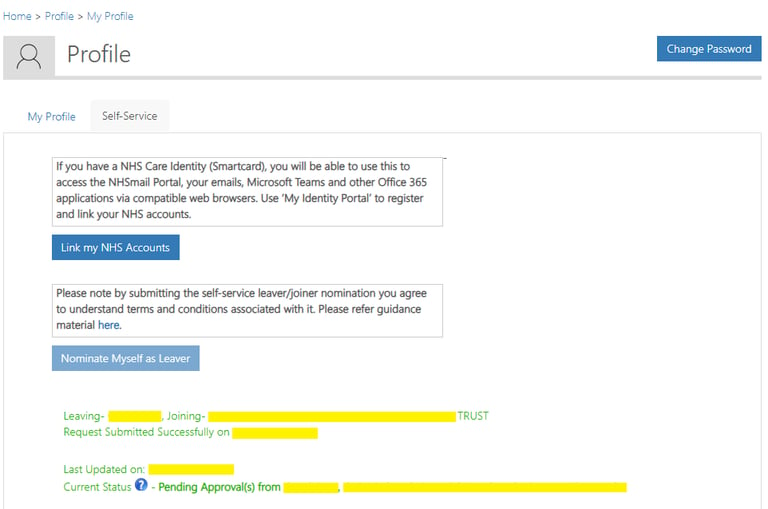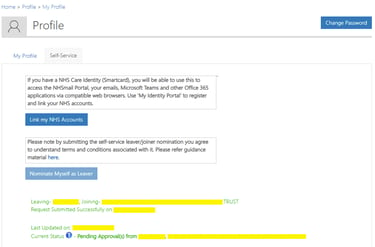How to Migrate Your NHS Account Across Organizations
8/26/20254 min read


Understanding the NHS Account System
NHS Mail is an email service tailored specifically for the NHS workforce, allowing secure communication between professionals. It is designed to meet stringent data protection requirements and ensures that patient information is communicated safely. If you’re moving roles within the NHS – for example, from one GP practice to another, or from a Trust role into a different organisation – you’ll often need to migrate your NHS account (sometimes referred to as your NHS Mail or Smartcard-linked account). This ensures you can continue to access essential NHS systems without losing your professional identity, email history, or system privileges.
Why Migration Matters
Your NHS account is more than just an email address – it’s a gateway to a wide range of systems, including:
NHSmail (Outlook email)
Microsoft Teams and OneDrive
Electronic Patient Record (EPR) access
e-Referral Service (eRS)
GP IT platforms (e.g. EMIS, SystmOne)
National tools like e-Learning for Healthcare (e-LfH)
If you don’t migrate correctly, you may face delays in accessing patient records, lose shared data, or be unable to communicate securely with colleagues.
How to Initiate the Migration Process
To initiate the migration of your NHS account from one organisation to another, it is essential to follow a systematic approach that ensures compliance with organisational protocols and facilitates a seamless transition. The first step is to identify the appropriate IT Support Team Contacts within your current and prospective organisations. At a high level the migration involves two steps:
Mark your account as a leaver within the organization you are moving out from
Enroll yourself as a joiner in the organization you are joining
This process can be simplified through the NHS Portal, via the below steps:
1) Login to the NHS Portal using your current username and password
2) In the "Self-Service" tab, click "Nominate Myself as Leaver"
Guidance for GP Locums
A GP locum is a fully qualified GP who provides temporary cover at different practices. Locums may work across several surgeries in a week, and flexibility is key to their role. This creates some unique challenges around NHS accounts and system access.
Instead of constantly migrating your NHS Mail account between surgeries, locums should request to join the "GP Locum" organisation.
The GP Locum organisation acts as a national umbrella organisation for sessional GPs.
By being linked to this, you can maintain a stable NHS Mail account without needing to switch ODS codes (Organisation Data Service Code) every time you work at a new practice.
You’ll still be able to securely send/receive NHS Mail and access Microsoft 365 tools.
How to find an ODS code
Use the official ODS Data Search and Export website to search by name or postcode and export lists if needed. odsdatasearchandexport.nhs.uk
Clinical System Access
Access to EMIS, SystmOne, Docman etc. will still need to be arranged by each individual practice.
Ensure your Smartcard is updated with the correct roles by contacting the local RA (Registration Authority) team.
Some practices may provide temporary logins for local IT systems in addition to your Smartcard.
Common Challenges During Migration
Migrating an NHS account from one organization to another can present various challenges that users must navigate to ensure a seamless transition. One of the most prevalent technical difficulties encountered during this process is the compatibility of existing systems with the new organizational requirements. Users may face issues with software versions or outdated hardware that may not align with the standards mandated by the receiving organization, causing delays and disruptions.
Another common challenge arises during the account activation phase. After initiating the migration process, individuals often experience extended waiting periods before their accounts are operational in the new organization. This can lead to anxiety and uncertainty, particularly if there is a pressing need for access to critical patient data or clinical systems. Such delays can hinder workflow and impact patient care, emphasizing the importance of effective communication between the user and the respective IT departments.
Furthermore, maintaining access to specific systems can be a considerable hurdle. Users may discover that certain applications or tools are not immediately available post-migration, leading to potential disruption in their daily operations. Ensuring that all necessary systems and files are accessible requires thorough planning and coordination, ideally before the migration process begins.
To mitigate these challenges, individuals are advised to engage in proactive troubleshooting. This includes verifying software compatibility and updating systems prior to the migration. Additionally, maintaining open lines of communication with the IT support teams can help resolve activation issues swiftly. Establishing a clear migration timeline and checklist will also serve as a beneficial strategy, ensuring that all necessary actions are completed methodically and on schedule. By anticipating these common challenges, users can facilitate a smoother transition between NHS organizations.
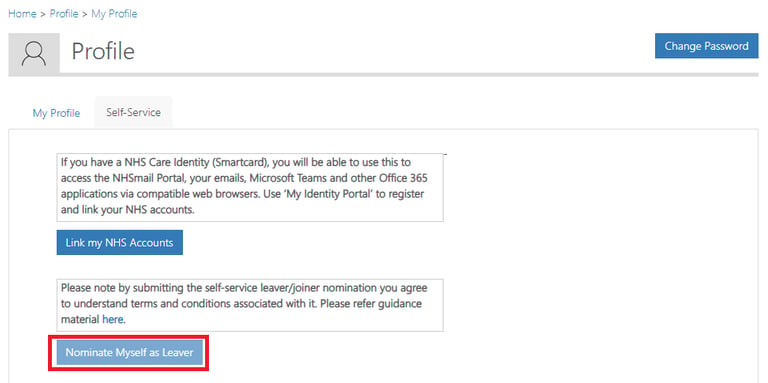
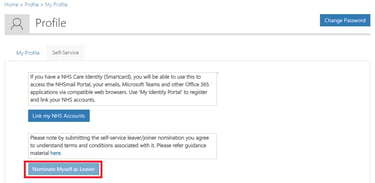
3) Select the effective data and reason for leaving
Note: Tick "Already Left" if relevant. This will trigger the move process earlier (subject to IT checks)
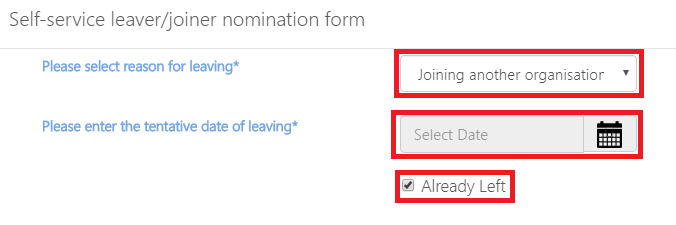
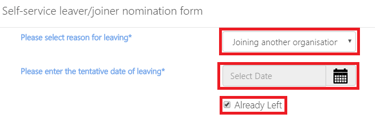
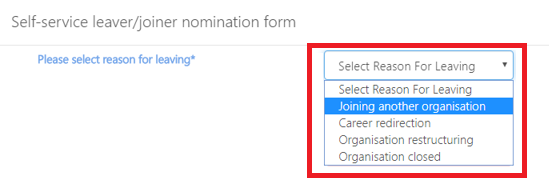
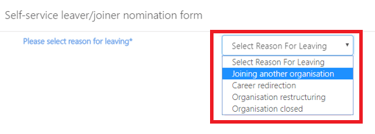
4) Select the organization that you will be joining. Click "Submit"
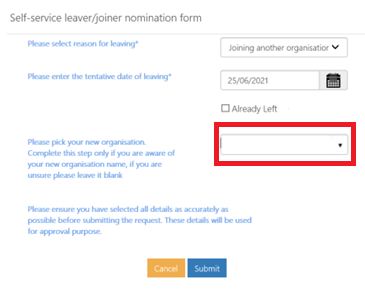
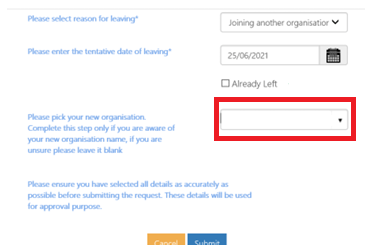
5 ) This request will be sent for approval to the relevant IT Teams of the leaving as well as joining organization. This typically takes anywhere between 24-48 hours to process (subject to chosen date and checks)
Note: Your account and mailbox is preserved for 30 days once the "leaver" status has been approved. The account is likely to be deleted beyond this point, if you are not marked as a "joiner" in another organization.